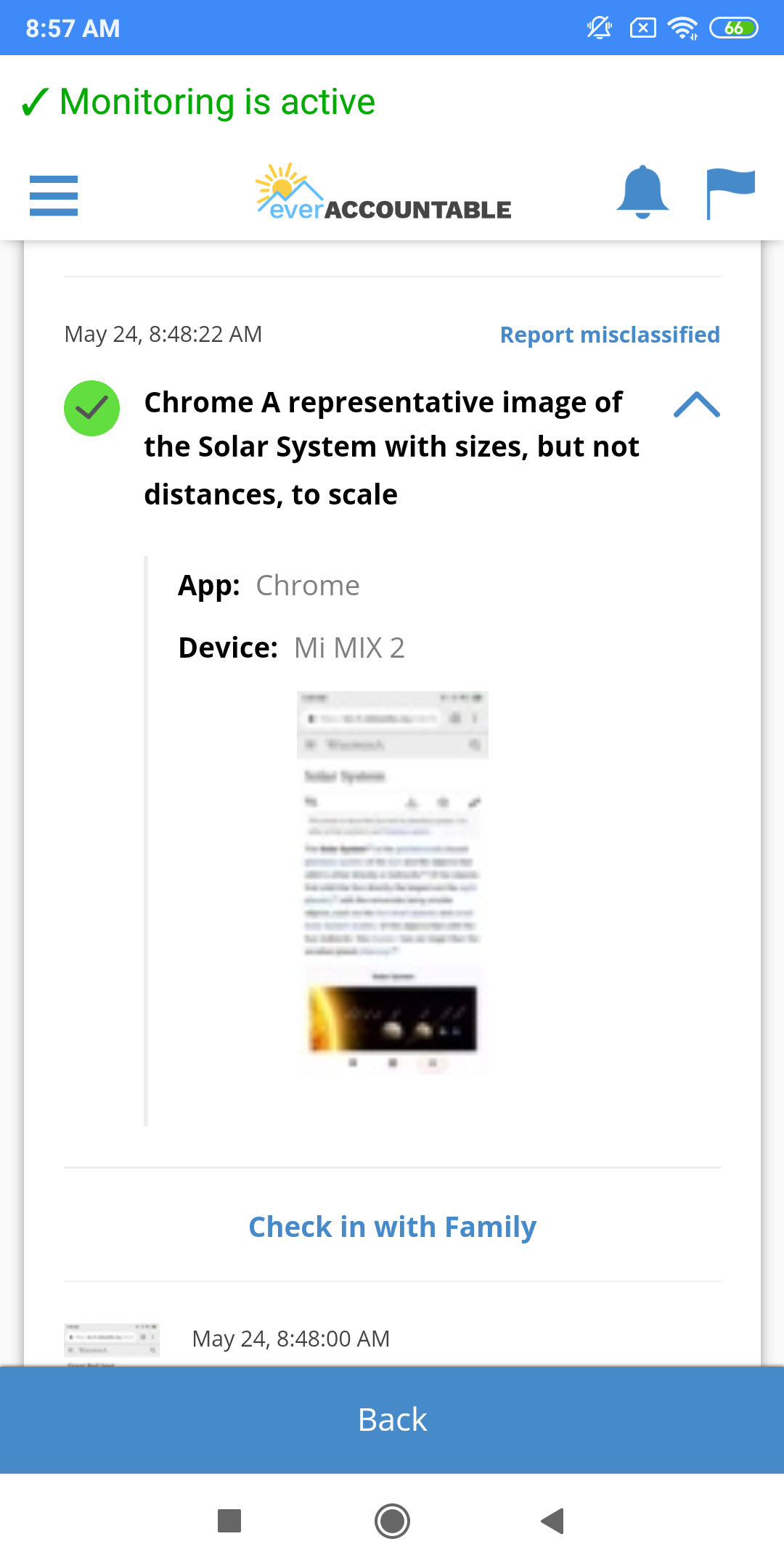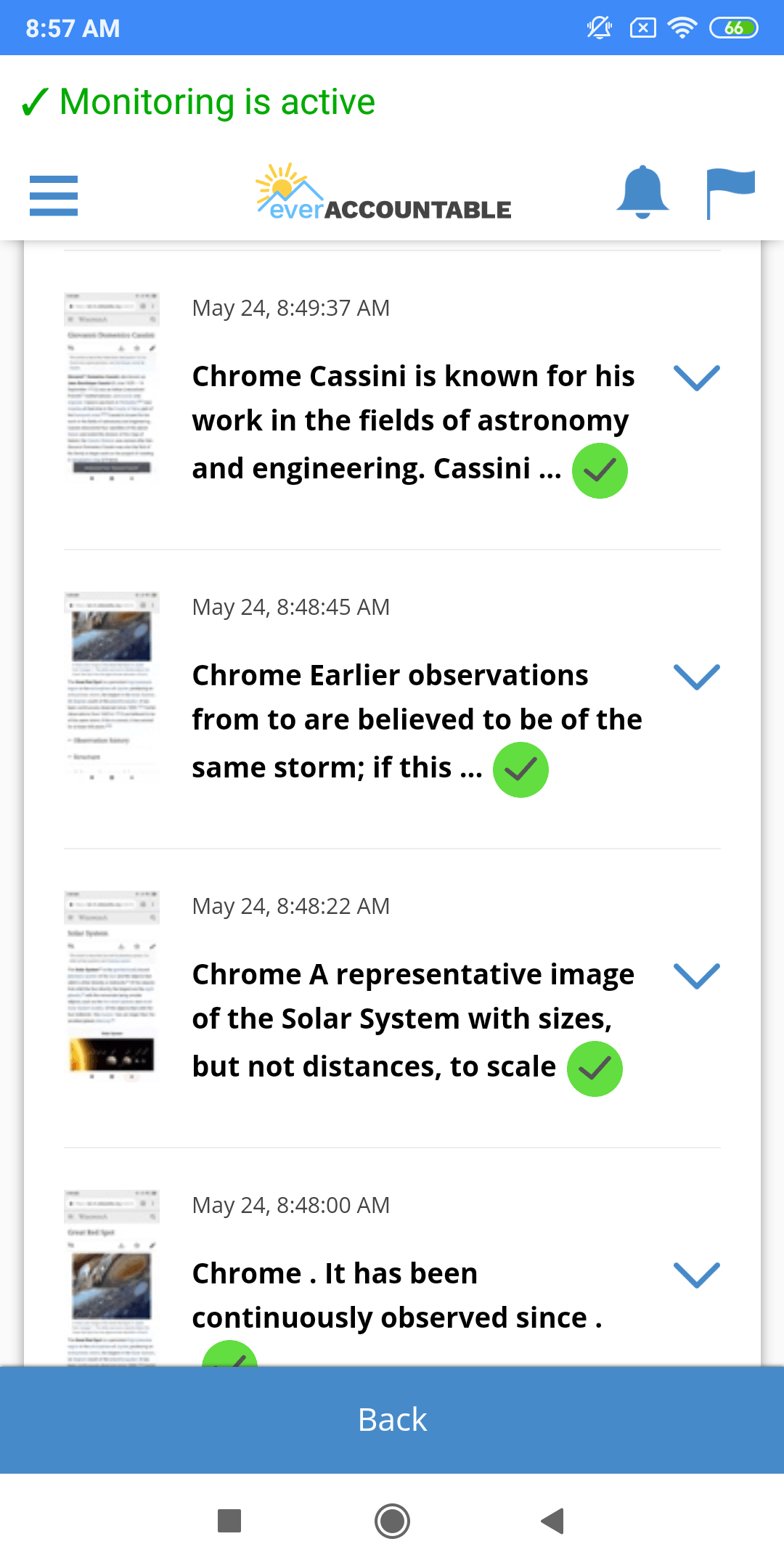Screenshot Accountability
This new feature will collect and include screenshots of what you view on your device in your reports. They are taken at random intervals and could include text, images of things you look at, images that people send you, images of your camera, etc.
To protect your privacy, our system makes a best effort to hide credit card information and passwords. However we can’t guarantee that something private might get through, so only choose accountability partners that you trust!
It’s super easy to get started with screenshots, just click the “Active Screenshots” button below and a prompt will show up asking for access to record your screen. Click the “Don’t show again” box and then “Start now.” And that’s it! Screenshots are now running.
Sometimes you might need to disable screenshots temporarily for some reason.
- Open the app and tap “Disable Screenshots” near the middle of the screen.
- Leave your reason for disabling them so that your partner will know.
- Click “Disable” and screenshots will turn off.
- Remember to turn them back on just as soon as you can.
Example reports of screenshots
Not sure what to expect? Here are a few screenshots of what the reports will look like: